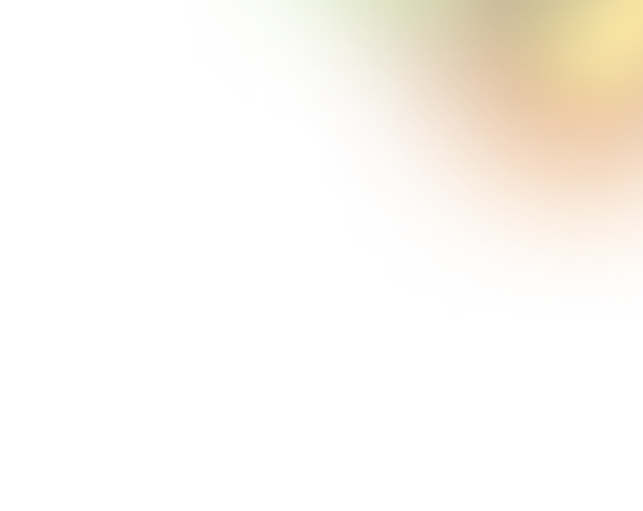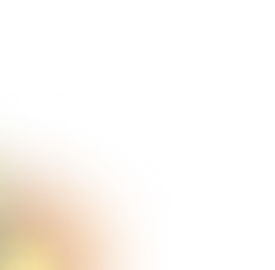Key Takeaways
- Minimum button size should be 42 px (9×9 mm) for accessibility.
- Comfortable button size is around 50 px (10×10 mm), matching the fingertip area.
- Apple (44×44 pt), Google (48×48 dp), Microsoft (34×34 px + spacing) set size rules.
- Spacing of 12-48 px between buttons prevents accidental taps and errors.
- Proper placement, feedback, and consistency make apps easier and more engaging.
Buttons are one of the most frequently used elements on a mobile screen. Every tap depends on how well they are sized and placed. A button that is too small or too close to others often leads to mistakes. This not only frustrates people but also makes an app feel harder to use.
The way people touch a screen is called touch ergonomics. It is about how our fingers move, how big a fingertip is, and how much space is needed to tap with comfort. Perfect button design always respects these simple rules so that every user, young or old, can use the app without stress.
In this blog, we will explore the perfect mobile button size, the right spacing, and key design tips to make buttons touch-friendly. So, stay focused.
The Importance of The Right Mobile Button Size in UI/UX Design
Buttons may look small, but their size has a huge effect on how people use apps. A well-sized button makes tapping easy, while a poorly sized one causes mistakes. Here is why the right mobile button size is important in UI/UX:

Impacts Usability
When buttons are too small, users often miss their target. The correct mobile button size is crucial as it enhances usability by improving accuracy, reducing errors, and making apps faster and easier to use for everyone.
Visual Hierarchy and Flow
When a designer uses different button sizes, the variation effectively guides the user's attention to key actions. Users can easily understand the priority. That’s why maintaining visual hierarchy is essential by creating a clear and organized flow through the interface.
Ensure Accessibility
Accessible design means buttons must be big enough for all users. Touch-friendly buttons respect different hand sizes, ages, and abilities. It ensures equal use without added struggle or stress. Also, it’s mandatory for a user-centered design.
Reduces Frustration
Tiny or cramped buttons mostly result in accidental taps. This issue increases user pain points, lowers trust, and may push people to leave the app or stop using it completely.
Increases Engagement
A comfortable button size helps users interact without worry. When tapping feels smooth and natural, engagement rises, and users are more likely to explore and stay longer in the app.
Ensure Finger-Friendly Design Principles
Good button design respects the fingertip touch area. A 9x9mm or 10x10mm button size gives enough space. It makes the apps feel comfortable, simple, and visually balanced on all mobile devices.
Touch Target Size for Mobile Design
Buttons are not only about how they look but also about how they feel when tapped. Designers must balance visual size with a proper touch target area for comfort.

Visual Size vs. Touch Target Size
The visual size is what you see, while the touch target size is the actual area your finger can press. For example, a button may have a visual size of 24×24 px, but accessibility guidelines recommend a minimum touch target size of 44×44 px.
A button may look big enough, but still feel too small if the target isn’t adequate. Ensuring proper target size improves accessibility and usability.
Apple’s Human Interface Guidelines (HIG)
Apple suggests a minimum 44x44 points touch target. This size matches the average fingertip. It can significantly reduce errors and make iOS apps easy, accurate, and more touch-friendly.
Google’s Material Design Guidelines
Google recommends 48x48 dp as the standard button size. This measurement ensures buttons remain comfortable across different Android devices. It keeps layouts consistent and simple for every user.
Microsoft’s Fluent Design System
Microsoft advises at least 34x34 pixels, with extra spacing around buttons. This approach ensures better touch accuracy, especially on smaller devices, and improves accessibility for users with larger fingers.
Screen Size and Resolution Impact
Different devices have different resolutions. A button that feels fine on one screen may feel too small on another. Designers must always test across devices for a balanced touch zone.
Button Size for Mobile UI: 7 Best Practices
Good button design makes apps easier to use. Following size rules and placing buttons in reachable spots helps people tap without mistakes and enjoy a smoother mobile experience.

1. Minimum Button Size
A button should never go below 42 pixels or 9x9 mm. Anything smaller makes tapping difficult and increases errors. This minimum size ensures that even people with larger fingers can interact without extra effort, creating a fair and accessible experience.
2. Recommended Button Size
Research shows the most comfortable button size is around 50 pixels or 10x10 mm. This size matches the average fingertip touch zone. It feels natural, improves accuracy, and creates a more touch-friendly interaction across different mobile devices.
3. Primary vs. Secondary Buttons
Not all buttons need to be the same size. Primary buttons like “Buy” or “Next” should be larger and easier to see. Secondary buttons can be slightly smaller but still must follow the minimum size to stay usable.
4. Button Placement in Reachable Zones
Placing buttons where the thumb naturally rests makes tapping effortless. For example, on large phones, the bottom areas are more comfortable than the top. Following this practice reduces strain and improves usability across many screen sizes.
5. Button Spacing Between Elements
Buttons should never be too close together. A spacing of 12 to 48 pixels is ideal between two user interface elements. This gap prevents accidental touches, reduces frustration, and ensures each button feels separate and visually balanced inside the layout.
6. Button Style and UI Trends
Different design styles affect button size. In flat UI, larger buttons with clear contrast work best. In skeuomorphism or neumorphism, shadows and depth add clarity, but the button must still respect touch guidelines for proper usability. For buttons, it’s essential to follow the modern UI trends.
7. Button Feedback for Better Experience
Buttons should always respond when tapped. Feedback can be a color change, a shadow, or a small animation. This gives users confidence that their touch worked, creating trust and improving engagement in every app interaction.
Button Size for Mobile Apps: Functionality & Optimization
Different apps require different button sizes. Designers must consider how users interact, the type of app, and the device to create touch-friendly and usable buttons.
Native Mobile Apps vs. PWAs

Native apps follow strict guidelines like 44x44 points or around 50 px to ensure comfortable taps. PWAs run in browsers and sometimes have smaller buttons, so designers need to adjust sizes for accuracy.
Touch Interactions vs. Stylus or Mouse
Most users tap with fingers, so buttons should be at least 9x9 mm. Stylus or mouse users can handle smaller buttons, but finger-friendly sizing should remain the priority.
Impact of App Categories
App type affects button sizing. E-commerce apps need bigger “Buy” or “Add to Cart” buttons. Gaming apps use smaller and clustered buttons for fast actions. Social media apps balance size and spacing for scrolling and tapping comfort.
Button Placement and Reachability
Buttons should be placed where thumbs naturally reach. Bottom areas are easier on large phones, even though top buttons may be harder to tap. It can significantly affect the touch accuracy and user comfort.
Studying different apps helps understand optimal button size and placement. Always consider the device, interaction method, and app type to create buttons that are both usable and visually balanced.
Factors Influencing Button Size on Mobile
Button size is not just about design. It depends on how people hold their devices, how they touch the screen, and the situations in which they use the app. Understanding these factors helps designers create touch-friendly and effective buttons.

Finger Sizes and Hand Ergonomics
People have different finger sizes and hand shapes. Some have small fingers, others larger fingertips. Buttons must be big enough to match the average fingertip touch area, around 9x9 mm to 10x10 mm, so every user can tap comfortably without errors.
Screen Sizes and Device Variations
Phones, tablets, and foldable devices come in many sizes. A button that feels fine on a small phone may be too small on a large tablet. Designers should test button sizes across devices to maintain touch accuracy and a consistent user experience.
Context of Use
Mobile apps are used in many environments. On-the-go users need bigger, easy-to-tap buttons because they may be walking or distracted. Relaxed users at home can handle slightly smaller buttons. Context affects both size and spacing decisions.
Button Placement
Where a button sits on the screen matters; bottom areas are easier to reach with thumbs, while top corners may be harder. Proper placement improves comfort, reduces mistakes, and ensures users can interact without stretching or changing their grip.
Button Spacing
Buttons should not be too close to each other. Spacing of 12 to 48 pixels helps prevent accidental taps and makes interfaces feel clean and visually balanced. Adequate spacing also guides the eye and improves overall usability.
Best Practices for Designing Mobile Buttons
Designing mobile buttons is more than just choosing a color or size. Good buttons follow practices like proper spacing, clear labeling, consistent styles, and testing for different devices. These simple habits make apps easier to use, touch-friendly, and accessible for everyone.
Ensure Accessibility
Buttons should be easy to tap and read for all users, including those with larger fingers or visual difficulties. Using high contrast, clear text, and a minimum size of 42 px / 9x9 mm ensures every user can interact comfortably. Accessibility should never be optional.
Maintain Consistency
Keep button shapes, colors, sizes, and styles the same throughout the app. Consistent buttons reduce confusion and create a visually balanced interface. Users learn what to expect to make navigation easier and the overall experience more reliable and pleasant.
Conduct User Testing
Testing buttons with real users is crucial. Observing how people tap, which buttons are missed, and how spacing affects interaction helps identify problems. Testing across multiple devices and screen sizes ensures that buttons perform well in practical situations.
Validate Tap Areas

Each button should have enough touch target area to prevent accidental taps. Proper spacing, usually 12 to 48 pixels, separates buttons clearly. Validating the tap area ensures users can comfortably interact with the app without frustration or repeated attempts.
Provide Feedback
Buttons should give immediate feedback when tapped. A small color change, shadow, or animation lets users know their action worked. Feedback improves trust, reduces errors, and makes the app feel more interactive and responsive to user actions.
Iterate and Improve
Button design should evolve with feedback. Observe user behavior, adjust sizes, spacing, or placement when necessary, and test changes. Continuous iteration ensures buttons remain comfortable, accurate, and accessible, providing a smoother and more reliable experience.
Button Size on Mobile vs Desktop
Buttons on mobile and desktop are designed differently because of how people interact with them. Mobile users tap with fingers, so buttons need to be bigger and touch-friendly. Desktop users click with a mouse or trackpad, which allows smaller buttons but still requires visibility and clarity.
Mobile buttons must be larger to accommodate fingers and ensure touch accuracy, while desktop buttons can be smaller because a mouse pointer is more precise. Spacing, visibility, and feedback remain important for both platforms to guide users effectively.
FAQs
What is the average mobile app button size?
The average mobile button is around 50 pixels or 10x10 mm, which matches the fingertip size and ensures touch-friendly and comfortable interaction.
How much spacing should there be between mobile buttons?
Buttons should have 12 to 48 pixels of spacing. Proper spacing prevents accidental taps, improves touch accuracy, and keeps the layout clean and easy to navigate.
Do all buttons need to be the same size?
No. Primary buttons like “Submit” or “Buy” should be larger for visibility, while secondary buttons can be smaller. All buttons should still meet the minimum size for accessibility.
End Note
Designing the right mobile button size is essential for a smooth and better user experience. Proper sizing, spacing, and placement make buttons touch-friendly, reduce mistakes, and help users navigate apps easily.
Following best practices like accessibility, consistent design, user testing, and feedback ensures every button works well for all users. By paying attention to these details, designers can create mobile apps that feel comfortable, reliable, and visually balanced, improving both usability and engagement.

.svg)






.png)
.png)
.avif)
.png)


.png)
.png)
.png)
.png)
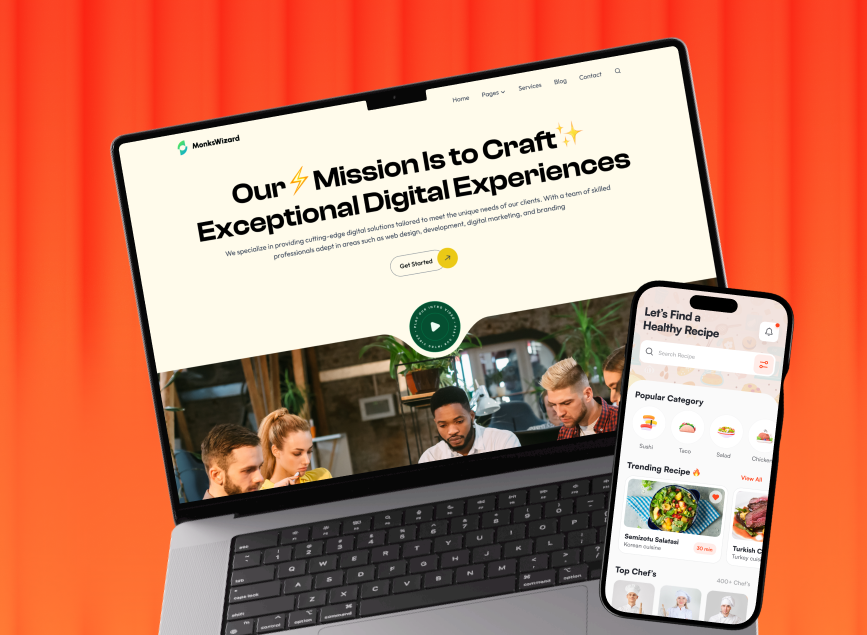

.avif)