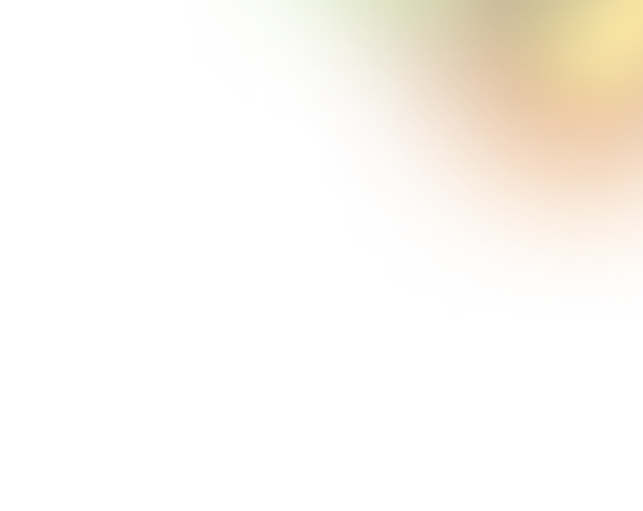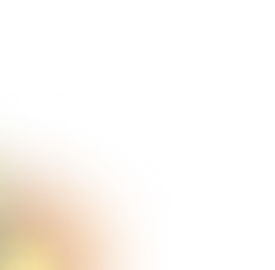Key Takeaways
- Choose a screenshot tool that balances ease of use and features.
- Editing features like text, arrows, and highlights improve clarity.
- Free tools like Greenshot and ShareX offer strong functionality.
- Advanced tools support video recording, scrolling captures, and cloud storage.
- Professional design expertise ensures screenshots reflect your brand effectively.
Ever felt frustrated trying to capture the perfect app screenshot, only to end up with something blurry or confusing? With so many options out there, it can be tricky to find a screenshot tool that’s both easy to use and packed with helpful features.
That’s why we’ve rounded up the 5 best app screenshot tools for every need and budget. These tools offer a mix of quick capture options, built-in editors, and even video recording features. Whether you're creating tutorials or app store visuals, they help you work smarter and faster.
Keep reading to discover which screenshot tool will help you create eye-catching images, boost your workflow, and get your app noticed in the crowded app stores!
What is an App Screenshot Tool and Why Do You Need It?
An app screenshot tool is a software that helps you take pictures of what’s showing on your computer or phone screen. These pictures or screenshots let you show others exactly how an app looks or how it works.
These are typically used on app stores or Google Play to attract users, in how-to guides to explain steps, on websites to share information, or in videos to demonstrate features.
If you are launching a new app, creating a tutorial, or sharing helpful tips, good screenshots can make your message easier to understand.
Some screenshot tools come with more features. It lets users add notes, arrows, or highlights to focus attention. Some tools also allow users to record their screen or make videos. This is especially helpful when you want to explain things step-by-step.
Best App Screenshot Tools At a Glance
Before diving into a detailed discussion of the best Screenshot tools, here's an overview of the tools:

Now that you have an overall idea about the app, let's move to a more detailed discussion.
Best App Screenshot Tools: Detailed Overview
Tools like Snagit, Lightshot, Greenshot, and others each bring something different to the table, whether you want powerful editing, quick grabs, or video features.
Keep reading to find out what makes each tool unique and how they can help you capture and share your screen more effectively:
1. Snagit: Best for Professionals Who Need Strong Editing Tools
Snagit is a popular screenshot tool that helps you take pictures of your computer screen and record videos. You can capture the whole screen, just a part of it, or even a long scrolling webpage.
It also lets you add arrows, text, and shapes to explain things clearly. This tool is great for teachers, business people, and app makers who want to show how things work. It works on both Windows and Mac computers.

Key Features
- Capture full screen, part of the screen, or scrolling pages
- Record videos of your screen
- Edit Screenshots
- Use templates to make step-by-step guides
- Move and edit parts of your screenshot easily
- Works on Windows and Mac
Pricing
You can give Snagit a try for free for 15 days. After that, it starts at $39 per year for personal use. If you're working on visual projects, the Create Bundle is $88.99 a year. For teams who need to share and give feedback, the Pro Bundle comes in at $188.98 per year.
2. Lightshot: Best for Fast and Simple Screenshots
Lightshot is a quick and easy tool for taking screenshots. You just need to PrtScn key on your keyboard, select the area you want, and save or share it. You can add simple notes or arrows right away. It runs quietly on your computer and works with keyboard shortcuts.
It’s perfect for students or anyone who needs quick and easy screenshots. You can also upload your screenshots online and share a link.

Key Features
- Very easy and quick to use
- Use keyboard shortcuts to capture
- Add text and arrows easily
- Upload screenshots and share links
- Works on Windows and Mac
Pricing
Lightshot is completely free to use, you just need to download it from their website.
3. Greenshot: Best for Free, Customizable Workflows
Greenshot is a free and open-source screenshot tool for Windows users. It offers more features than many free apps, letting you capture full screens, active windows, or selected regions. You can add notes, highlights, or shapes to your images.
It’s great for users who want a simple but flexible tool. You can open it in an editor, make changes, and save it, or send it to other programs like Microsoft Word or Excel.

Key Features
- Free and open-source
- Capture full screen, window, or part of the screen
- Add text, arrows, and highlights
- Send screenshots directly to other programs
- Set your keyboard shortcuts
Pricing
Greenshot is completely free to download and use for Windows users. It’s an ideal option for anyone looking for solid features without spending a dime.
4.ShareX: Best for Advanced Users (Full Control and Automation)
ShareX is an advanced, free, open-source tool made for users who want more control. It can capture all types of screenshots and record your screen as a video. You can automate tasks like saving files or uploading images to cloud storage.
It also includes many useful tools like a color picker, ruler, and QR code generator. But ShareX works only on Windows.

Key Features
- Capture full screen, parts of the screen, or scrolling pages
- Record videos with sound
- Automatically upload screenshots to cloud storage
- Add notes and shapes to images
- Includes tools like color picker and QR code generator
Pricing
ShareX is completely free and open-source, available to anyone without restrictions. It’s a great fit for tech-savvy users who want full control and flexibility.
5. ScreenPal: Best for Video and Screenshot Combo with OCR
ScreenPal (formerly Screencast-O-Matic) lets you capture screenshots and record your screen or webcam in one tool. It’s ideal for teachers, students, and anyone who needs to explain things with video and images.
ScreenPal also comes with OCR (Optical Character Recognition), which can read and copy text from your screenshots. It also supports cloud storage and easy sharing.

Key Features
- Take screenshots and record screen or webcam videos
- Add notes and text to images
- OCR reads text from pictures
- Share files through the cloud
- Works on Windows and Mac
Pricing
ScreenPal comes with a free version that lets you record and host unlimited videos, but each recording can be up to 15 minutes long.
Criteria to Choose a Screenshot Tool
Some screenshot tools might be perfect for quick tasks, while others offer advanced features for work projects or app launches. Before picking one, it’s good to know what to look for.
Here are five simple things that can help you choose the best screenshot tool for your needs:
1. Customization Options
Choose a tool that lets you add text, arrows, shapes, or colors to your screenshot. These features help you explain things clearly, especially if you’re making a guide or giving instructions.
2. Store Compliance (For App Creators)
If your screenshots are going to the App Store or Google Play, make sure the tool supports the correct image sizes and formats. This helps your screenshots get approved without any issues.
3. Template Variety & Ease of Use
Some tools offer ready-made templates to make your screenshots look neat and professional. If you're a beginner, tools with a variety of templates are a better choice.
4. Export Quality & Language Support
Clear, high-quality images make your work look more professional. If your app is used in different countries, pick a tool that lets you easily change text or supports multiple languages.
5. Price & Team Use
Some screenshot tools are free, while others require payment. If you work with a team, make sure the tool supports sharing and collaboration. So everyone can work together easily.
When You Should Hire a Design Expert
Even with top-notch tools, sometimes you need that extra something to make your app truly shine. That's precisely where a design expert comes in.
If you want your app screenshots to perfectly reflect your brand with the right colors, fonts, and layout, a skilled designer is exactly what you need in this situation.
This becomes especially critical when you're launching your app in a highly competitive market like gaming, finance, or health. In these crowded categories, powerful visuals aren't just nice-to-haves, they're essential.
They can be the deciding factor in helping your app stand out, grab attention, and encourage more people to download it.
That's precisely where our team at Design Monks excels. We provide top-tier screenshot services to ensure your app achieves a polished, professional look. This professional appearance will make it truly ready to impress on any app store.
FAQs
What is the best free app screenshot generator for Windows?
The best free app screenshot generators for Windows are Greenshot and ShareX. Both are free, easy to use, and offer useful editing features.
Can I edit screenshots after capturing them on Windows?
Yes, you can edit screenshots after capturing them on Windows. Tools like Snagit, Greenshot, and ShareX allow you to add text, arrows, highlights, and other annotations to make your screenshots clearer and more professional.
Do I need special software to capture scrolling screenshots on Windows?
Yes, to capture scrolling screenshots on Windows, you need tools that support this feature, such as Snagit or ShareX. These tools can capture long webpages or documents that don’t fit on one screen.
Is it possible to record my screen while taking screenshots on Windows?
Yes, many Windows screenshot tools like Snagit, ShareX, and ScreenPal let you record your screen as a video while also capturing screenshots. This is useful for creating tutorials or presentations.

.svg)






.png)
.png)
.avif)
.png)


.png)
.png)
.png)
.png)
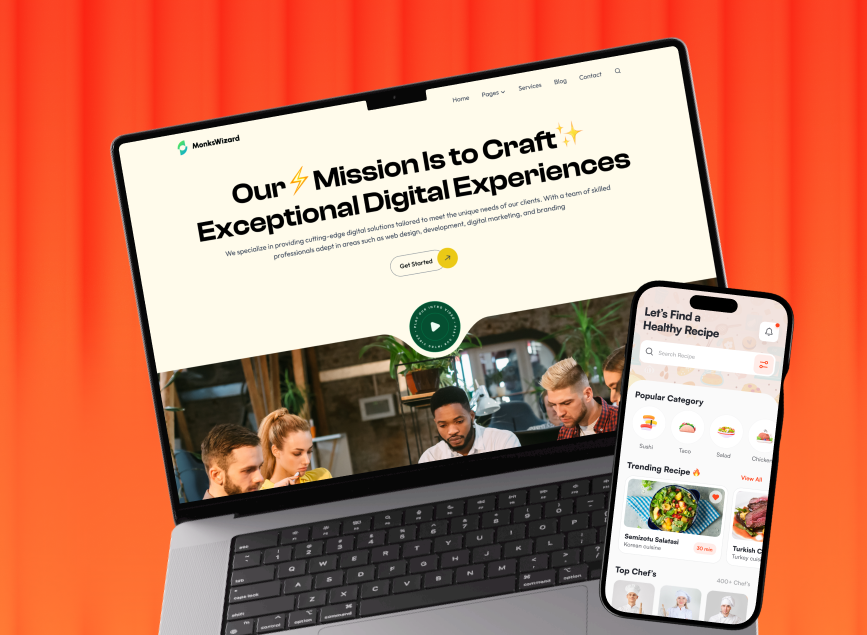


.avif)