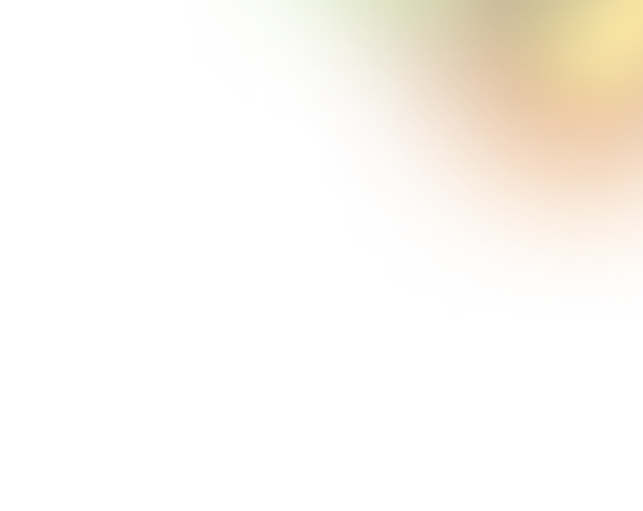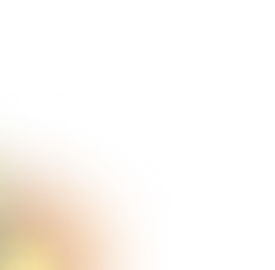Key Takeaways
- Figma Sites lets designers build and publish websites directly, no code.
- Fully responsive layouts adapt automatically across devices and screen sizes.
- Webflow enables advanced interactions, dynamic content, and scalable website control.
- Design systems and components work seamlessly within Figma Sites.
- Choose Figma for simple sites, Webflow for complex, professional projects.
Let’s be honest, designing for the web has become a bit like building IKEA furniture. The tools are all there, but somehow you still end up wondering what that extra bolt is for.
Enter two of the most hyped tools in the design-developers universe: Figma and Webflow.
Both promise to streamline your workflow. But when it comes to actually building “sites,” they live in very different neighborhoods.
Figma Sites (yes, that’s a thing now) and Webflow are coming at this from two very different angles. Depending on your needs and skills, they’ll either be your best friend or your biggest headache.
So, which one truly delivers and which one leaves you reaching for the manual? Let’s find out!
What Are Figma Sites & Webflow?
Now that the hype is real, let’s break down what Figma Sites and Webflow actually are and why they’re not just two sides of the same coin.
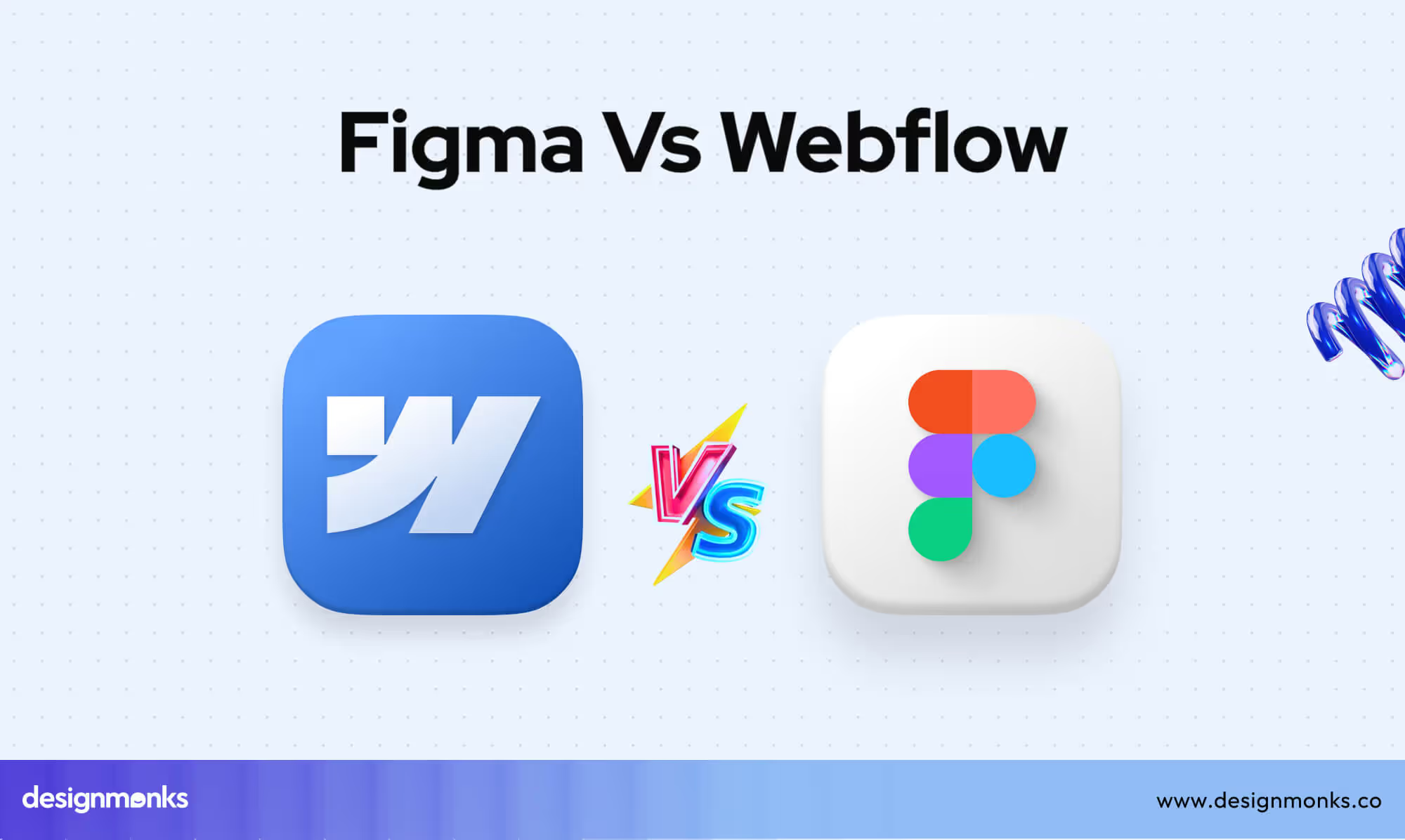
Figma Sites
Figma Sites is Figma’s big move from static design to live working websites. It’s like your wireframes packed their bags, left preview mode behind, and launched themselves onto the web. No extra steps, no waiting around. Just publish and go.
Figma Sites lets you:
- Design and publish actual sites directly from Figma.
- Use built-in components, type styles, and responsive frames.
- Skip writing production-grade code.
- Create simple, functional marketing or personal websites.
It’s very much “design-first, code-optional.” In other words, it’s built for the folks who already love living in Figma and want to stay there, even when it’s time to hit “Publish.”
Webflow
Webflow, on the other hand, has established itself as a go-to platform for building modern websites without writing code. It’s a visual web development tool that allows you to:
- Design layouts.
- Build responsive, production-ready websites.
- Customize styles and animations.
- Host and manage dynamic content through its built-in CMS
It’s popular with designers who don’t want to code, developers who don’t want to babysit designers, and agencies that want fast turnaround without compromising on custom stuff.
In short, Webflow is “no-code that feels like code.” It’s incredibly powerful, but there’s a learning curve. You’ll likely mess something up before you build something amazing, and that’s okay.
Figma Sites vs Webflow: Who’s It Really For?
Different creators have different goals. With that in mind, here’s who should use Figma Sites and who’s better off with Webflow:
Figma Sites:
- Newcomers who want to build professional-looking sites without diving into code
- Designers who prefer to stay in the visual lane without relying on developers
- Startups needing a polished launch site fast, without worrying about scalability yet
- Anyone frustrated by limited DIY platforms and ready for a more reliable solution
Figma Sites is like putting on a perfectly tailored jacket when all you’ve worn before is hoodies. It’s surprisingly clean, minimalist, and straightforward. But that jacket? It only comes in a few colors.
Webflow:
- Freelancers looking to deliver high-value work, without writing a single line of code
- Agencies building polished, scalable sites for a range of clients
- Designers who’ve stepped into development but prefer a visual approach
- Creative professionals who obsess over user experience and smooth interactions
Webflow is the deep end of the pool. Once you learn how to swim, it’s kind of glorious. But if you just want to splash around with a floaty? You’re going to feel out of place.
The Core Philosophies: Design vs Development
Figma Sites and Webflow are two sides of the same coin. After all, both let you design and publish websites without writing code. But dig a little deeper, and it’s clear: these tools come from entirely different schools of thought:
Figma Sites: Design-First Simplicity
Figma Sites is built on the foundation of what Figma already does best, interface design. Its core philosophy is speed, simplicity, and keeping everything within the design environment.
It’s for creators who want to go from idea to live site without ever leaving the canvas. You're still working with familiar features like auto layout, components, and styles. But now you can hit "Publish" without ever handing off your design to a developer.
There’s no need to worry about domain settings, CSS overrides, or flexbox headaches. Hosting is handled. The structure is clean. In a way, it's like designing a beautiful poster and instantly pinning it up on the web, no extra steps, no middlemen.
Webflow: Development Without the Code
Webflow takes a very different approach. It’s a visual tool that thinks like a developer. Everything in Webflow mimics how the actual web works. For example, the box model, DOM structure, positioning rules, style inheritance, breakpoints, and more.
It’s less about abstracting complexity away and more about giving you access to it without having to open a code editor.
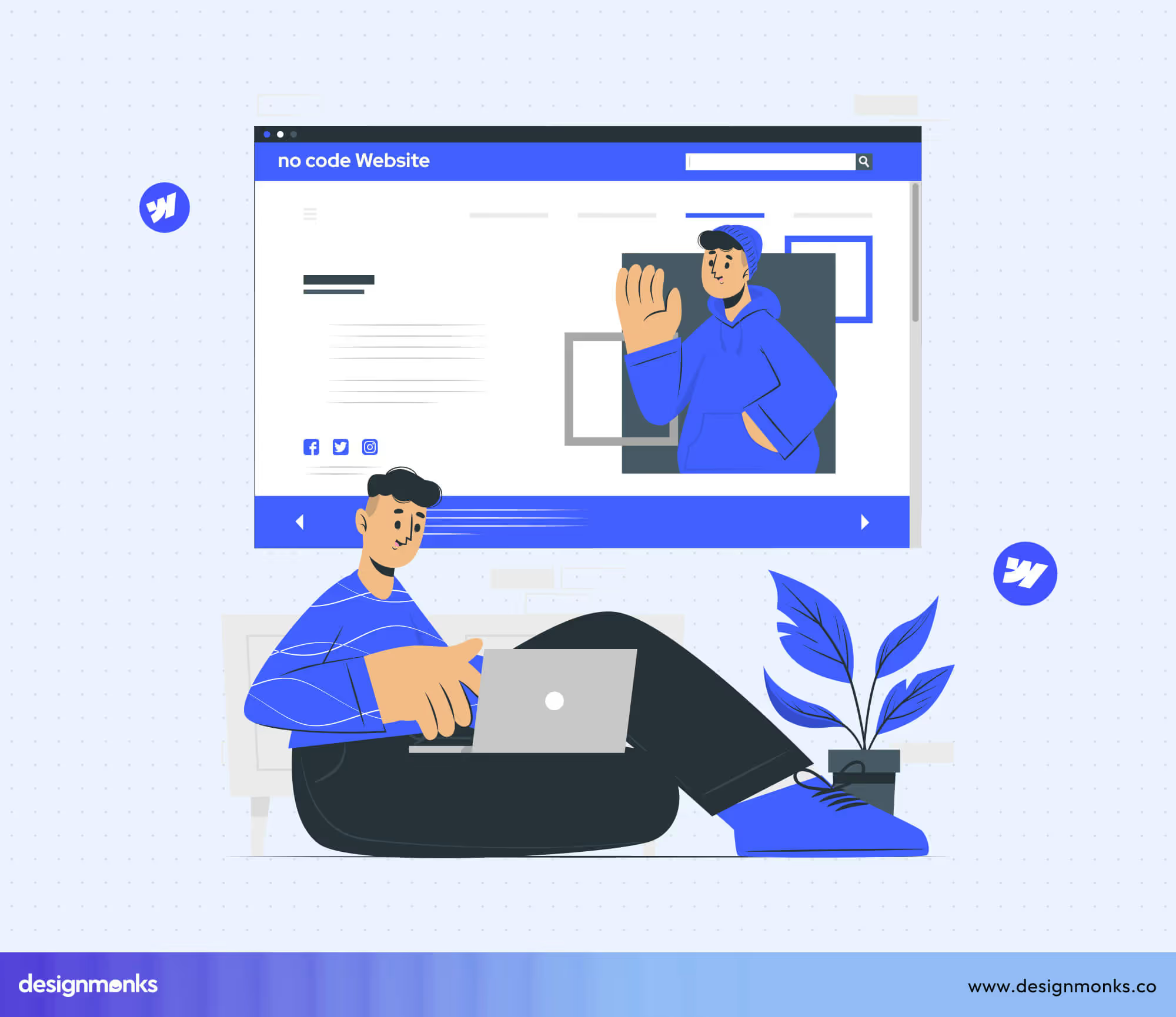
Want to build a dynamic site with a content management system (CMS)? Add custom animations? Implement conditional visibility or advanced interactions? Webflow has the tools to do all of that, and then some.
But there’s a trade-off: you’ll need to understand how layout, responsiveness, and browser behavior actually function. There's a learning curve, especially for those without a development background.
Why This Difference Matters
The decision between Figma Sites and Webflow isn't just about features, it’s about mindset.
If your goal is to quickly launch a beautifully designed landing page, portfolio, or personal site without touching the technical stuff, Figma Sites will feel intuitive and effortless.
But if you're building a more complex website, something with structured content, rich interactions, or plans to scale, Webflow offers the flexibility and depth to do it right.
Choosing the right tool means understanding not just what you’re building, but how much control, scalability, and customization you really need.
The UX Reality: What’s It Like to Actually Build Stuff?
Before you choose a tool, you need to know what it actually feels like to build something with it. Here's what it’s really like behind the scenes with Figma Sites and Webflow-
Figma Sites: The Vibe Is Effortless, Until It’s Not
Using Figma Sites feels almost seamless at first. If you’re already comfortable with Figma, you’re in familiar territory. Drag in your components, apply your styles, tweak your layout, and hit “publish.”
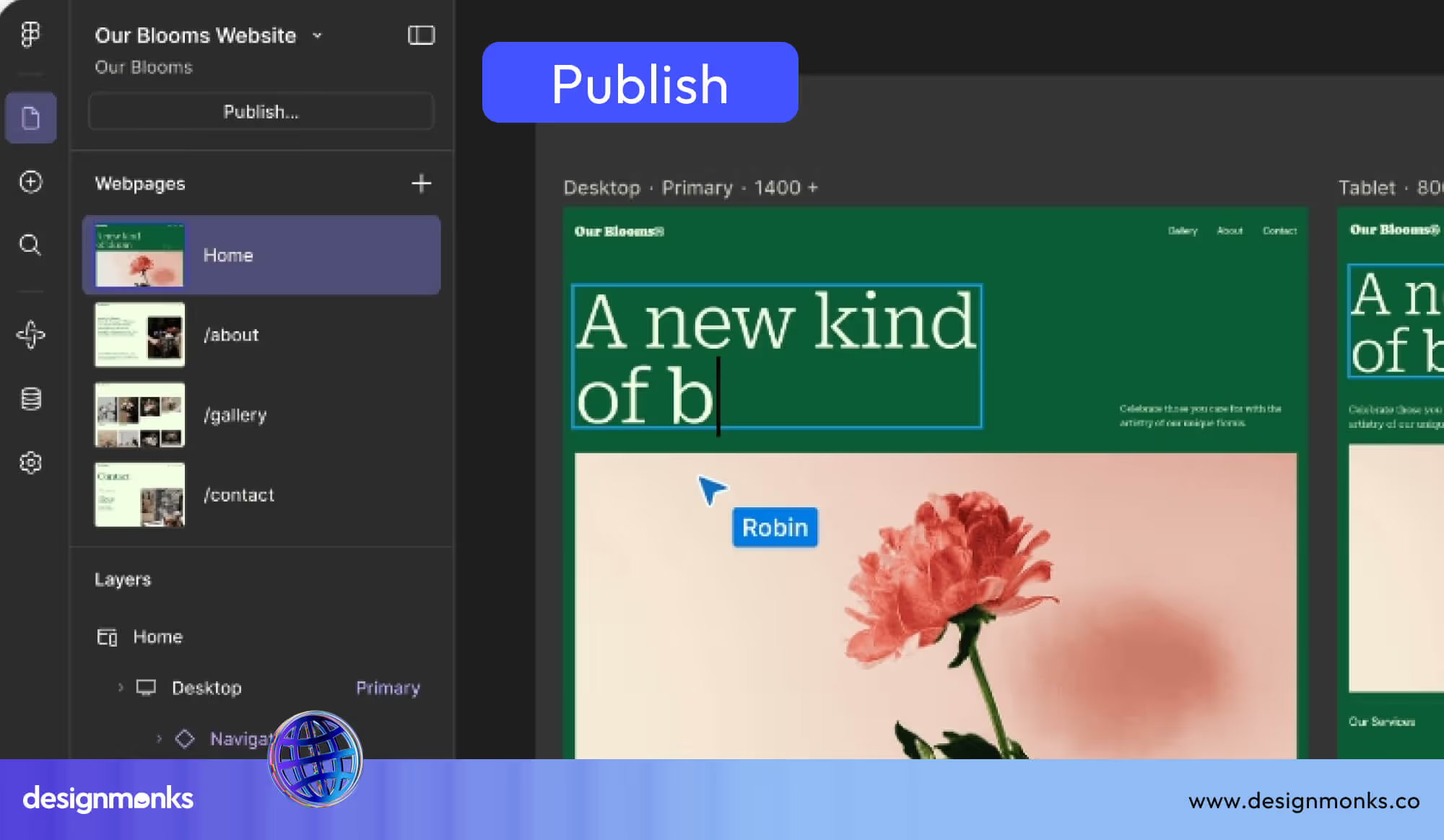
There’s something instantly gratifying about seeing your design come to life in a live preview, all without slicing assets or writing code. But the simplicity that makes Figma Sites so accessible also reveals its limitations as soon as you try to push past the basics.
Want to build a more dynamic form? Customize a layout beyond standard grids? Incorporate something a little experimental? That’s where things get tricky.
The structure is rigid by design. As a result, making complex customization feel a bit like coloring outside the lines, doable, but awkward.
The good news is it’s hard to mess things up. But the bad news is it’s hard to do anything out of the ordinary.
Webflow: The Vibe Is “Wow” and “WTF” at the Same Time
Webflow takes a very different approach. It offers near-total control over your layout, interactions, and design elements. If you can think it, there’s probably a way to build it.
You can fine-tune responsiveness, build advanced animations, or structure content dynamically through the CMS. It’s empowering, especially for designers who crave pixel-perfect execution and deeper customization.
But with that power comes complexity. Webflow mimics the quirks of front-end development, which means you’ll also deal with cascading styles, positioning quirks, and occasional layout mysteries.
You might have to spend hours adjusting margins or debugging a sticky header that refuses to cooperate.
Webflow has a learning curve. Expect some frustration, especially at the beginning. But if you're willing to invest the time, it becomes a versatile tool that grows with your ambitions. You can also hire a Webflow web design agency to help you out.
Design System Support: Who Plays Nicer?
When it comes to supporting design systems, the difference is quite clear.
Figma Sites is built around modern design principles. It fully supports components, variables, auto layout, and design tokens and tools that help keep your work consistent and efficient.
If you’ve invested time in organizing your Figma files with a solid structure and naming conventions, you’ll feel right at home. It’s a natural extension of the Figma environment, now with the ability to publish your designs directly to the web.
Webflow offers reusable elements through Components (formerly Symbols) and CSS-style classes.
While powerful, these features require a bit more hands-on setup and don’t quite match the seamless logic of Figma’s design system approach. Reusability is possible, but it takes more discipline and attention to detail.
In short, if your workflow relies on structured design systems with tokens and variants, Figma Sites supports that natively. Webflow is flexible and capable, but it may require you to adjust your process to fit its more development-oriented framework.
Behind-the-Scenes Power: Hosting, SEO & Technical Features
Let’s talk about what happens after you hit "Publish."
Webflow comes packed with production-grade features: robust hosting, SEO customization (meta tags, alt text, sitemap generation), form handling, CMS capabilities, backups, and even password protection.
It integrates well with platforms like Zapier, Airtable, and Memberstack, making it a solid choice for dynamic, scalable websites. If you're building for clients or scaling a startup, these tools are often essential.
Figma Sites, on the other hand, keeps things light. It offers basic hosting, clean URLs, responsive design support, and a no-code workflow. But it stops short of offering deeper functionality like performance tracking, complex integrations, or back-end control.
It’s ideal for static sites, one-pagers, or simple marketing pages. But not for high-demand, production-level builds.
Bottom line: If your project requires advanced functionality or back-end flexibility, Webflow has the infrastructure to support it. Figma Sites shines for speed and simplicity, but it’s not (yet) built for scale.
Cost Comparison: Which Platform Fits Your Budget?
Pricing plays a big role in choosing the right tool, especially for freelancers, startups, and small teams. Figma Sites is included in Figma’s plans. This makes it affordable, especially if you’re already a user.
The Professional plan starts at $16/month, with lower rates for developers and collaborators. There’s no extra cost for publishing unless you’re on higher-tier Org plans.
Webflow has a more structured pricing model. Hosting plans start at $14/month (Basic) and go up to $39/month (Business), while CMS plans begin at $23/month. E-commerce options range from $29 to $235/month. Workspace plans for teams start at $19/month per seat.
In short, Figma Sites is great for simple, static sites. Webflow offers more control and scalability, but at a higher cost.
Final Verdict: Figma Sites Or Webflow for You?
Choose Figma Sites if:
- You’re a designer-first human who wants to publish without coding.
- Your site is mostly static: think portfolios, landing pages, or presentations.
- You want something fast, frictionless, and beautiful.
- You’re allergic to box models and class names like .section-wrapper-content-bg.
Choose Webflow if:
- You want full control of layout, content, and interactivity.
- You’re willing to climb a steep (but rewarding) learning curve.
- Your site has dynamic content, animations, or user interactions.
- You plan to scale, hand off to clients, or run a business from your site.
Conclusion
Contrary to popular belief, Figma Sites and Webflow aren’t in a turf war, they’re just on different missions.
Right now, Figma Sites is perfect for quickly launching simple, visually polished projects. Webflow, on the other hand, is the go-to for building complex, fully functional websites.
Looking ahead, a deeper integration between the two feels almost certain. A seamless Figma-to-Webflow workflow could be a game-changer.
Until then, choose based on your goals and skillset. Use the tool that works with you, not against you. And while you're at it, don’t forget to name your layers. Future-you will thank you.

.svg)




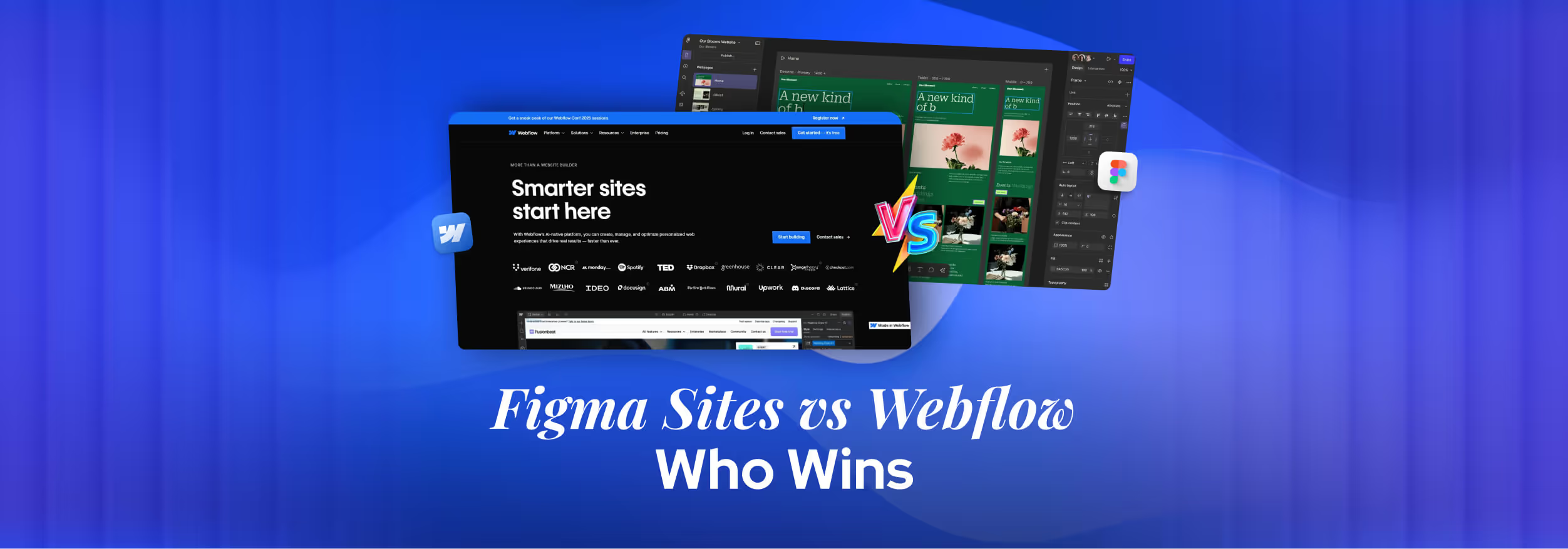

.png)
.png)
.avif)
.png)


.png)
.png)
.png)
.png)
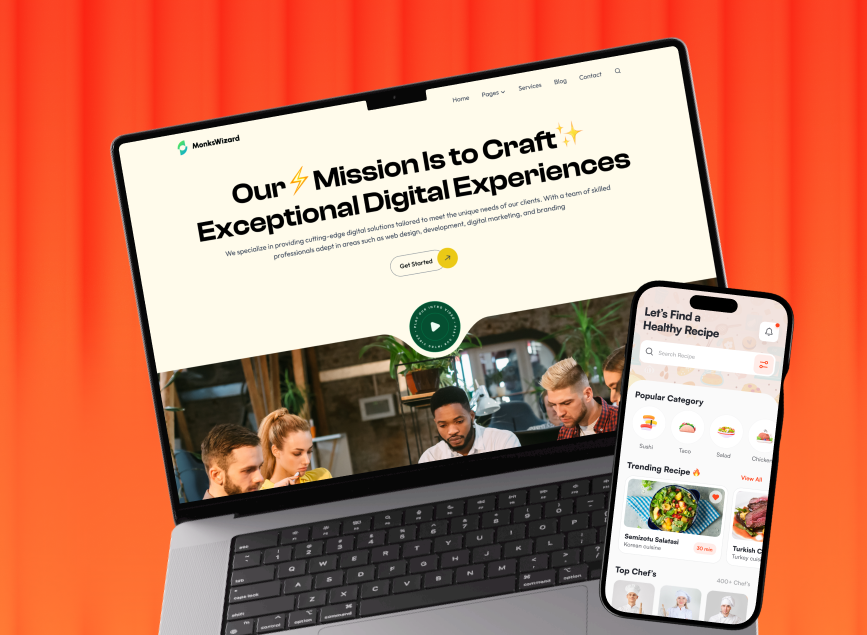


.avif)